This is the place where you can manage API keys. An API key can be used to read and write data to CogCache. It represents sensitive information and it should not shared and should be stored somewhere secure.
CogCache currently supports two types of API keys: Proxy and Management.
The Proxy API key is meant to be used with the Proxy API, while the Management API key should be used with the Management API.
How to view list of API keys
To view list of all API keys, navigate to the CogCache CMS and then click on the Keys menu option from the left side. See the screenshot below.
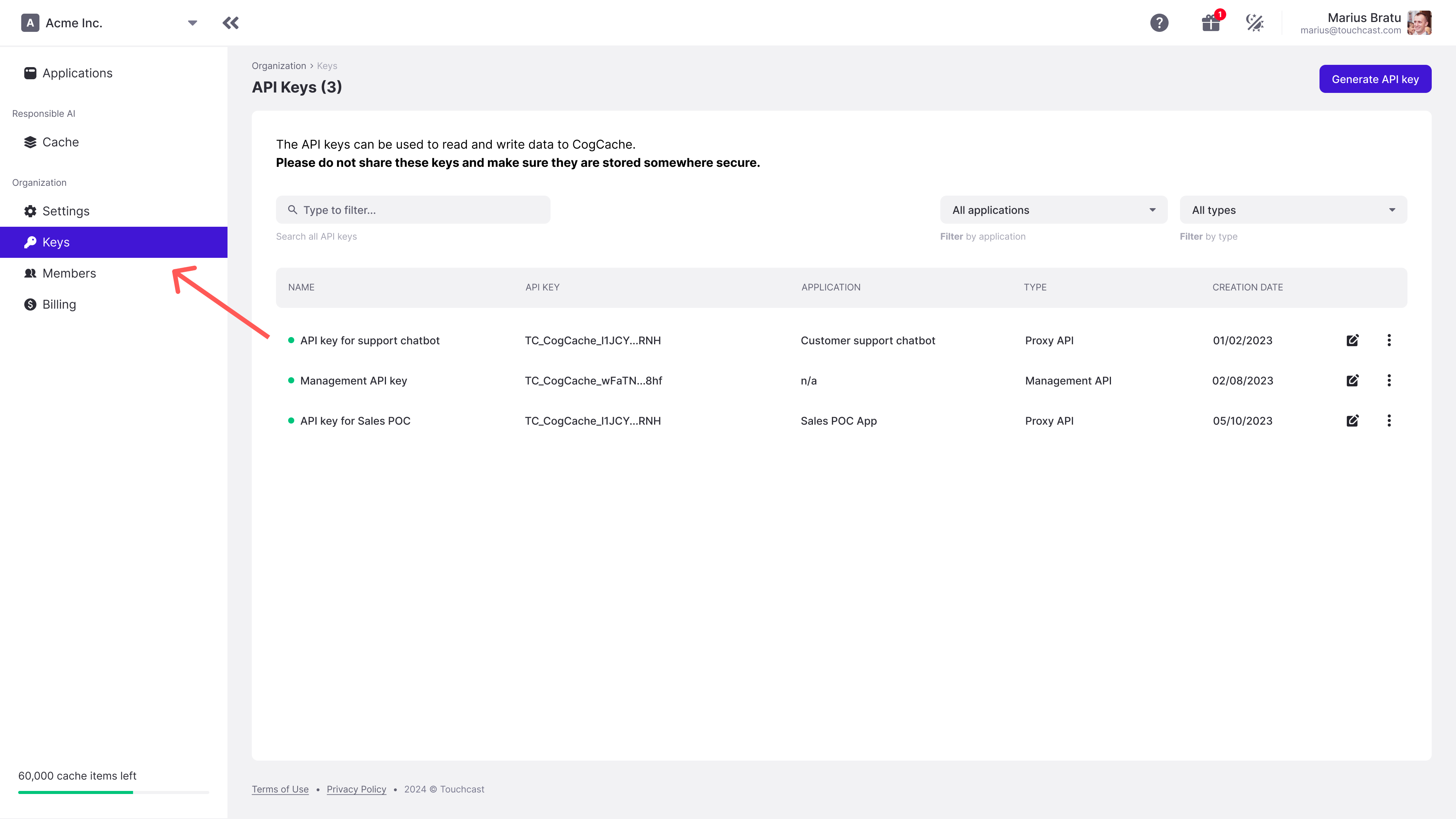
While on the API keys list, you can search for them by name and filter them by application and type.
For security reasons we don’t display the entire API key.
How to add an API key
To add an API key, navigate to the CogCache CMS and then click on the Keys menu option from the left side. Next, go ahead and click on the Generate API key button, top right.
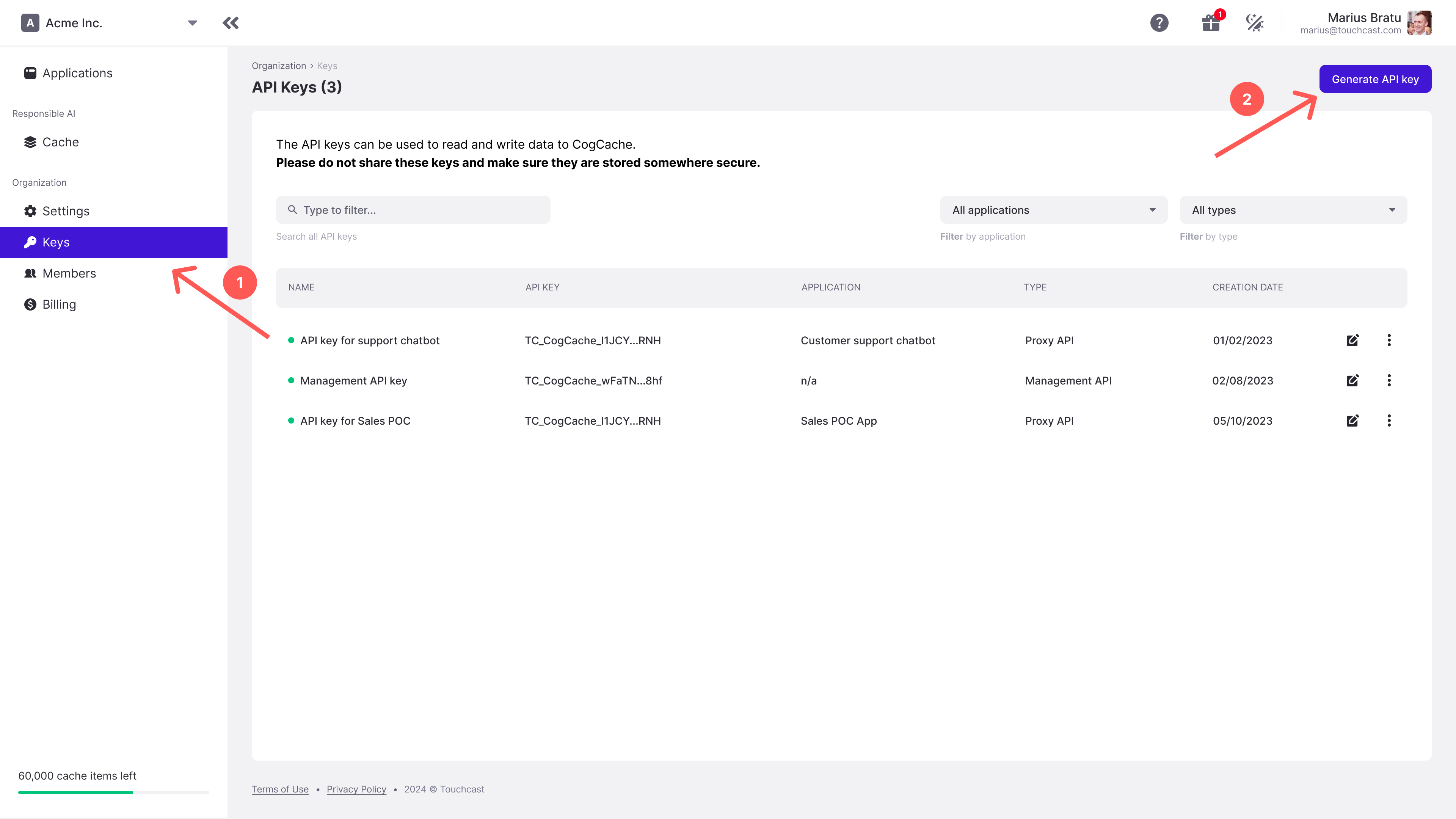
The generate API key popup will open as seen below.
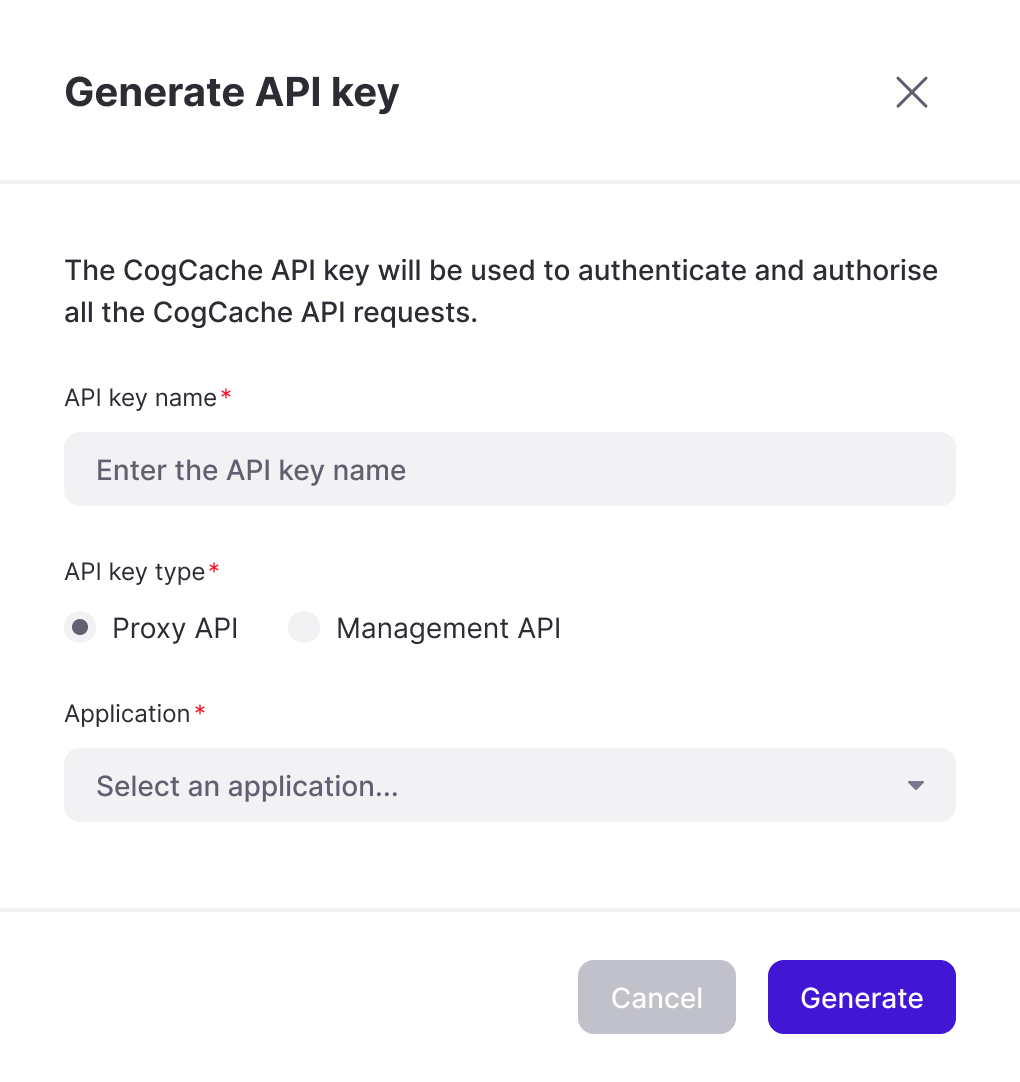
Next, provide a name for the API key and choose a type for it. Go with Proxy API is this intended to be used with Proxy API, otherwise go with the Management API. If you select Proxy API as type, you will also need to select an application to go with.
Once you have made all the selections hit the Generate button to actually generate the key as seen below.
Good to know
At this step make sure to copy the API key and store it somewhere secure. You won’t be able to see the full API key again.
And that’s it. Your API key is now generated.
How to edit an API key
To edit an API key, navigate to the CogCache CMS and then click on the Keys menu option from the left side. Next, find the API key you want to edit and click the edit button.
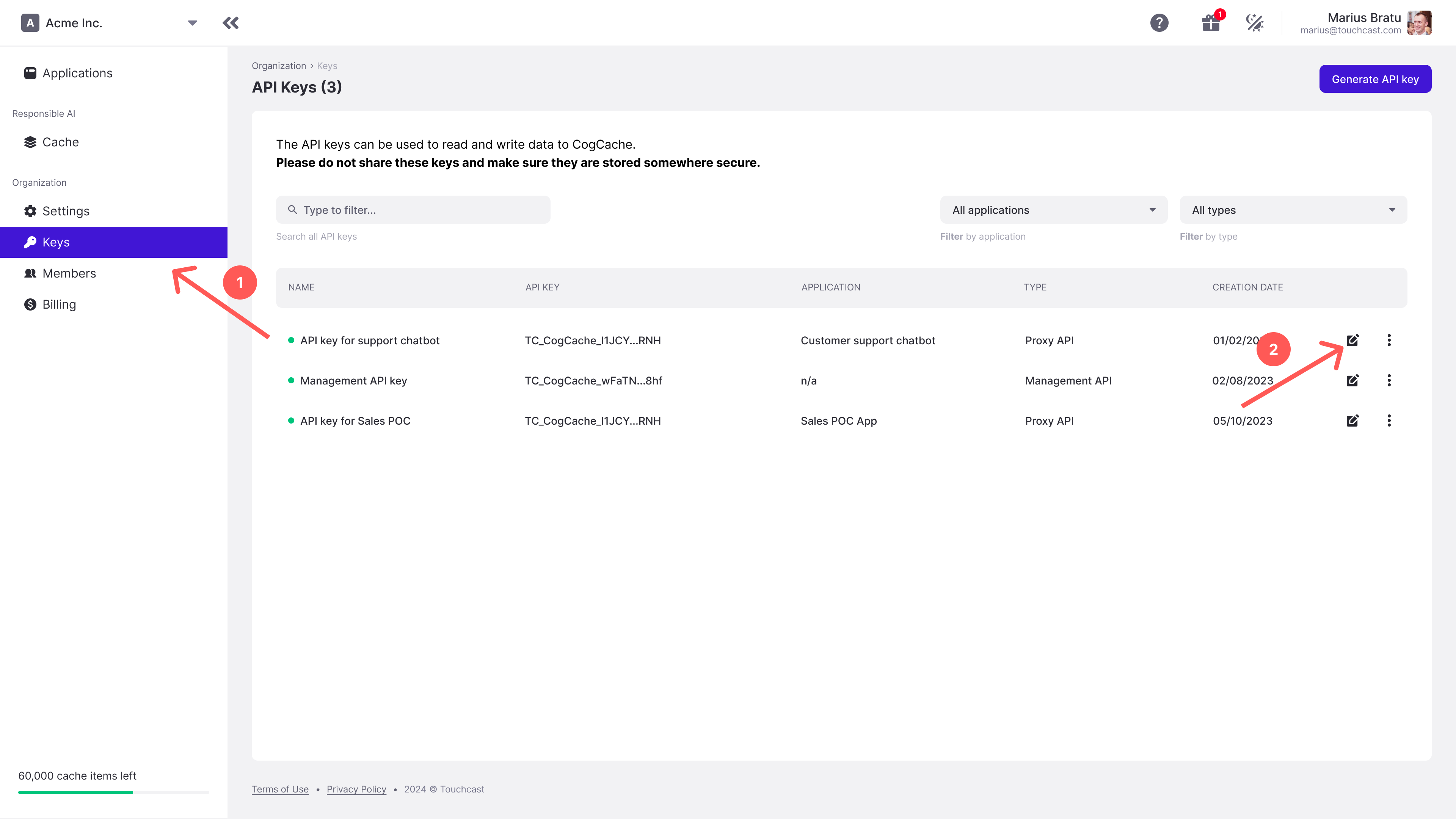
The edit API key popup will open as seen below.
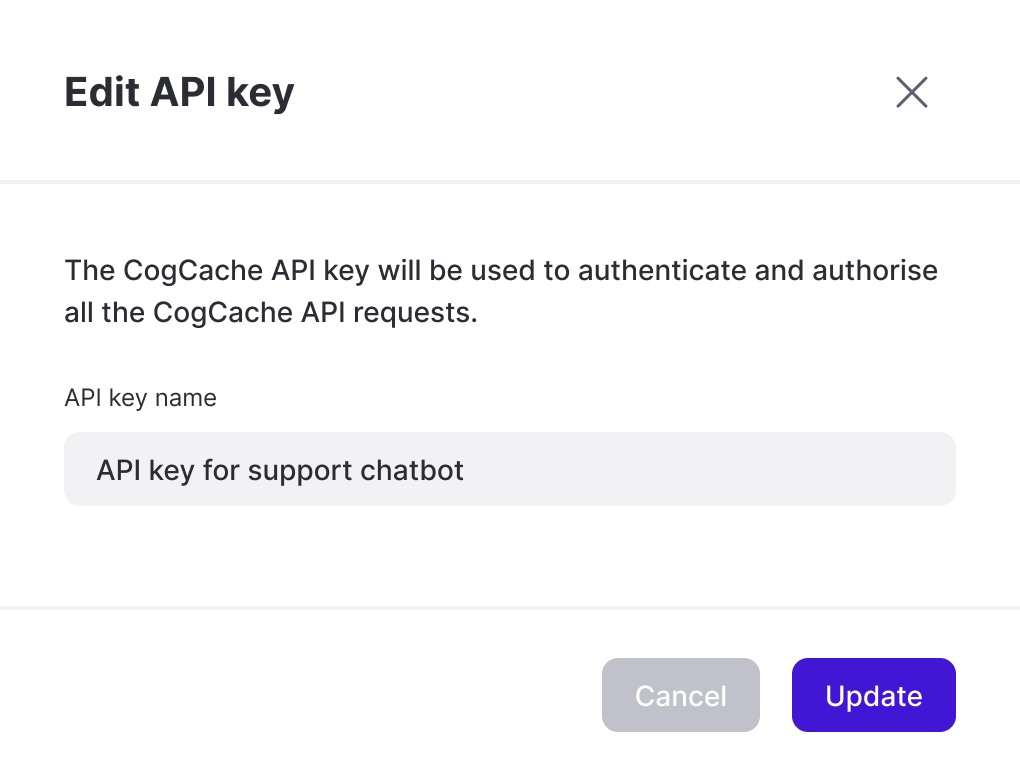
Now, go ahead and make the necessary changes, such as changing the name. Once you’re happy with your changes click the Update button. And that’s it.
How to delete an API key
To delete an API key, navigate to the CogCache CMS and then click on the Keys menu option from the left side. Next, find the API key you want to delete and click the more menu button. From the menu that opens choose the Delete option.
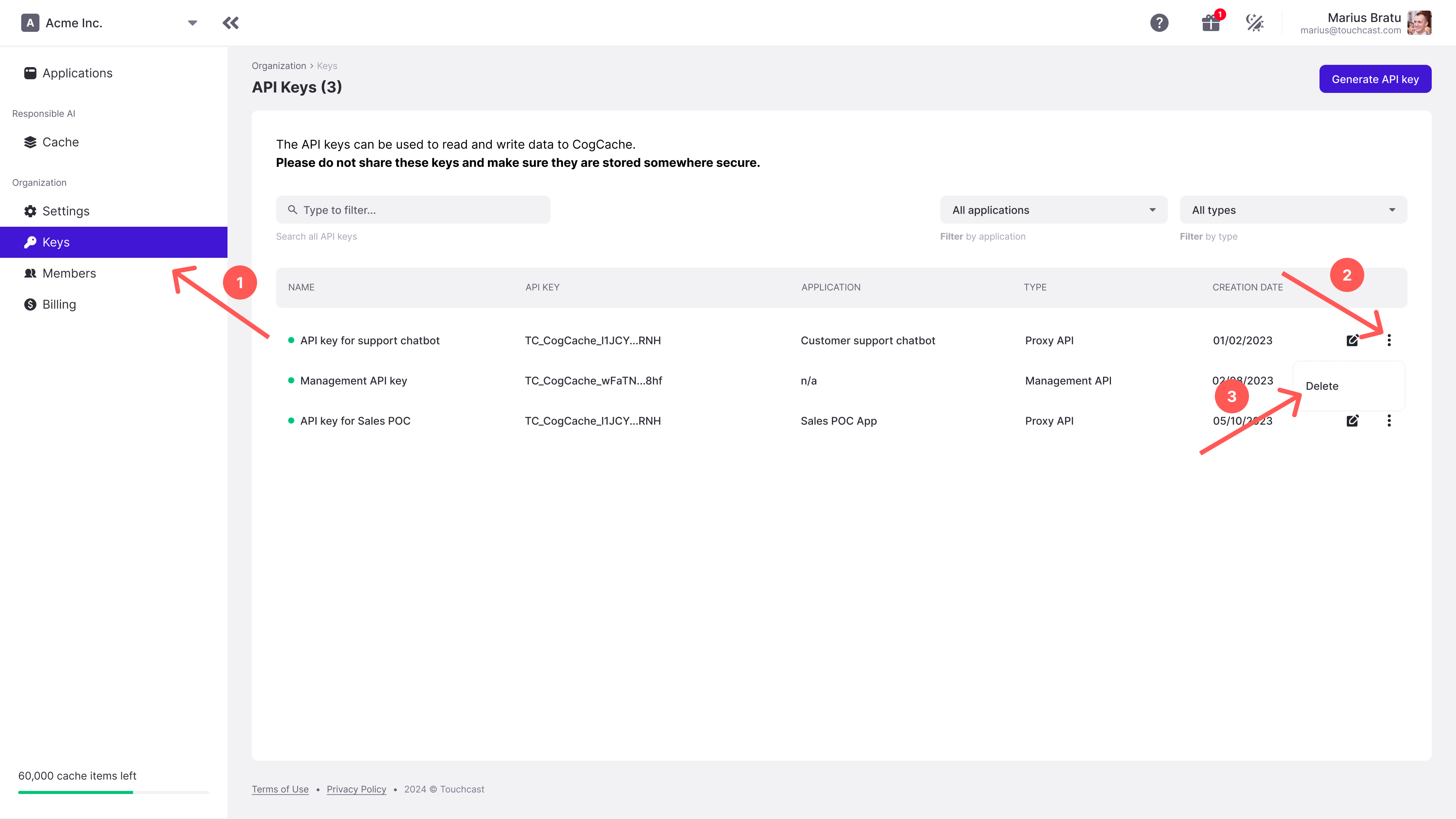
The delete API key popup will open as seen below.
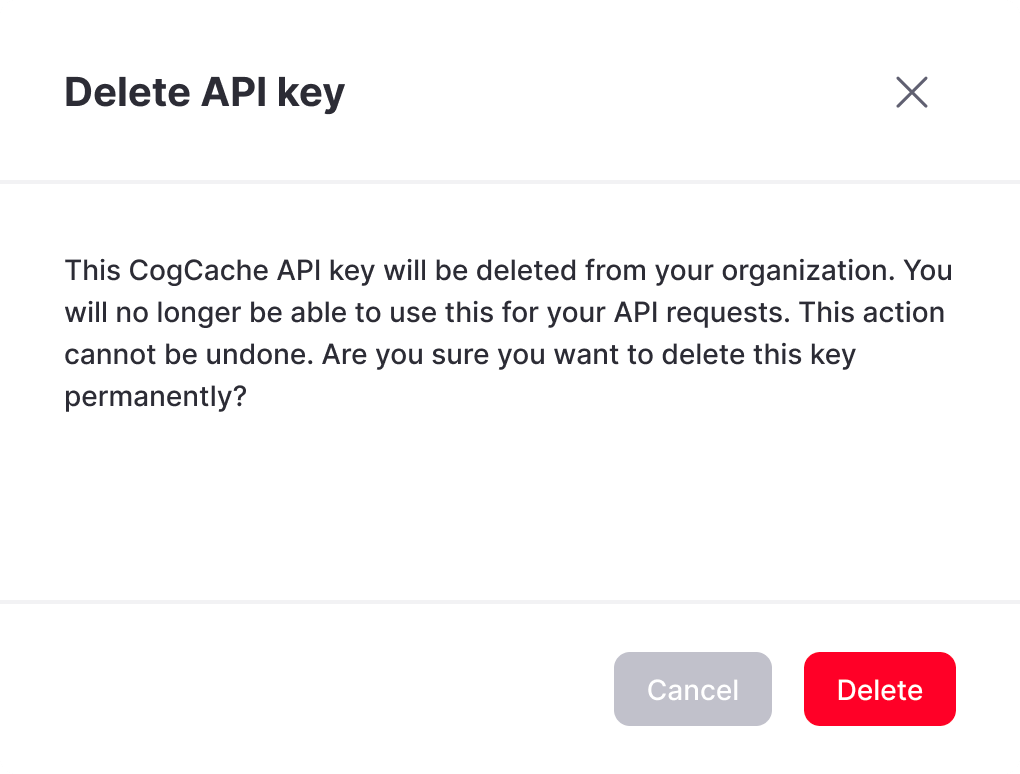
Next, go ahead and confirm the deletion by clicking the Delete button. And that’s it.
