This is the place where you can manage applications. An application is the way we group cache entries together, to create proper segregation of data. Also, when we generate API keys for the Proxy API, those keys are per application. When a prompt comes in, we search cache entries which belong to a specific application.
How to view list of applications
To view list of all applications, navigate to the CogCache CMS and then click on the Applications menu option from the left side.

How to add an application
To add an application, navigate to the CogCache CMS and then click on the Applications menu option from the left side. Next, go ahead and click on the + Add application button, top right.
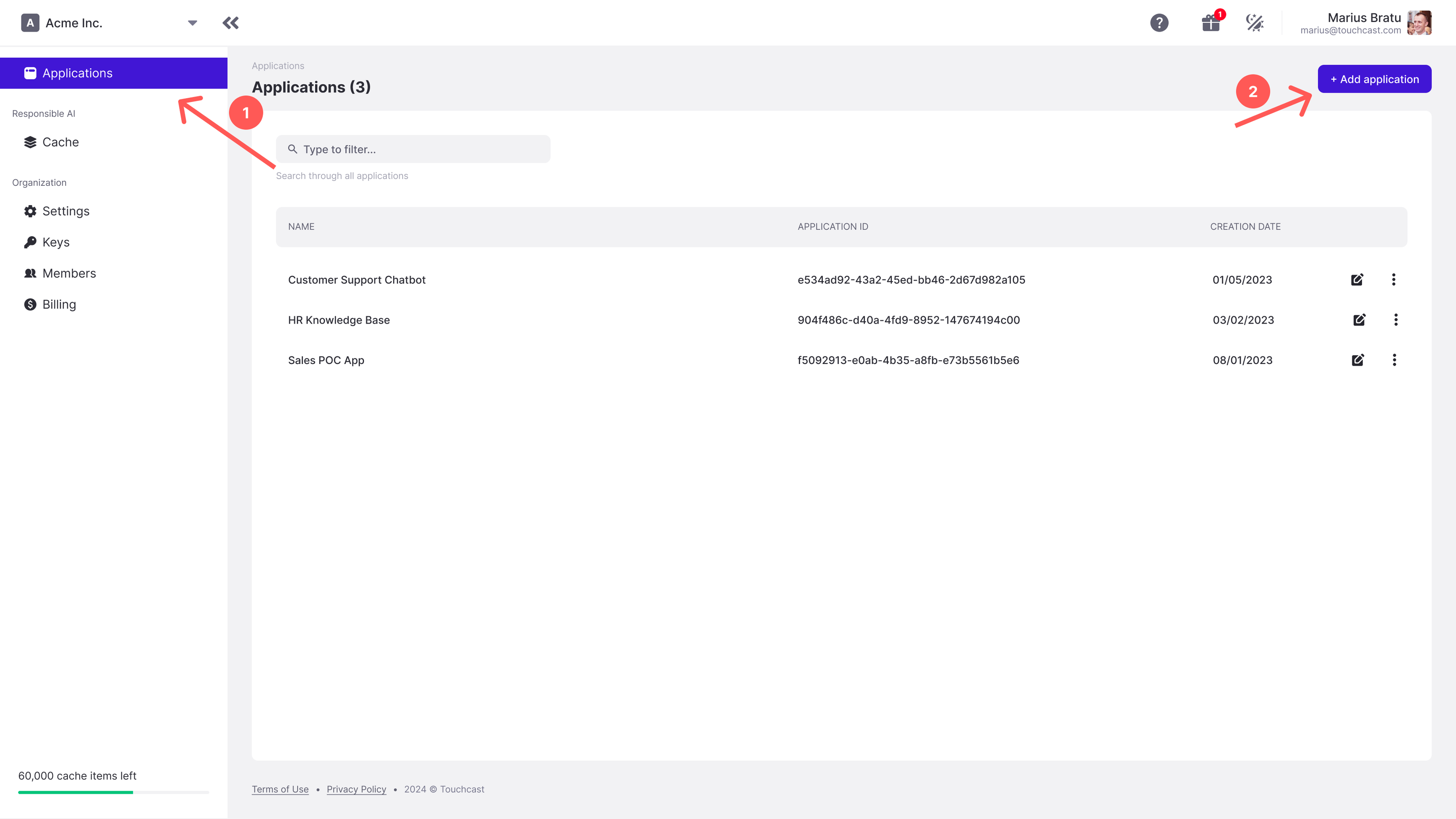
The add application popup will open as seen below.
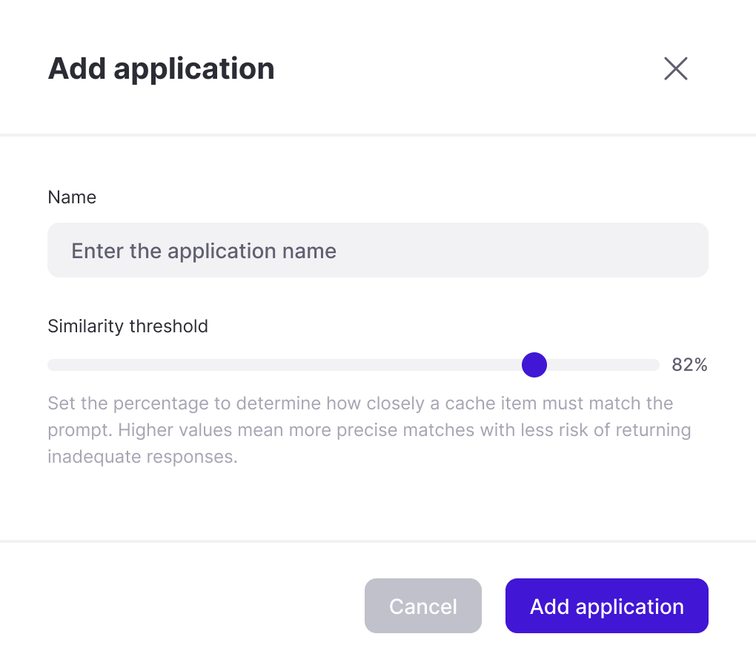
Next, provide a name to the application and adjust the similarity threshold to fit your needs and then hit the Add application button. And that’s it. Your application is now created.
The similarity threshold is used for similarity search. It accepts values between 0 and 99%, with higher values meaning more precise matches with less risk of returning inadequate responses.
How to edit an application
To edit an application, navigate to the CogCache CMS and then click on the Applications menu option from the left side. Next, find the application you want to edit and click the edit button.
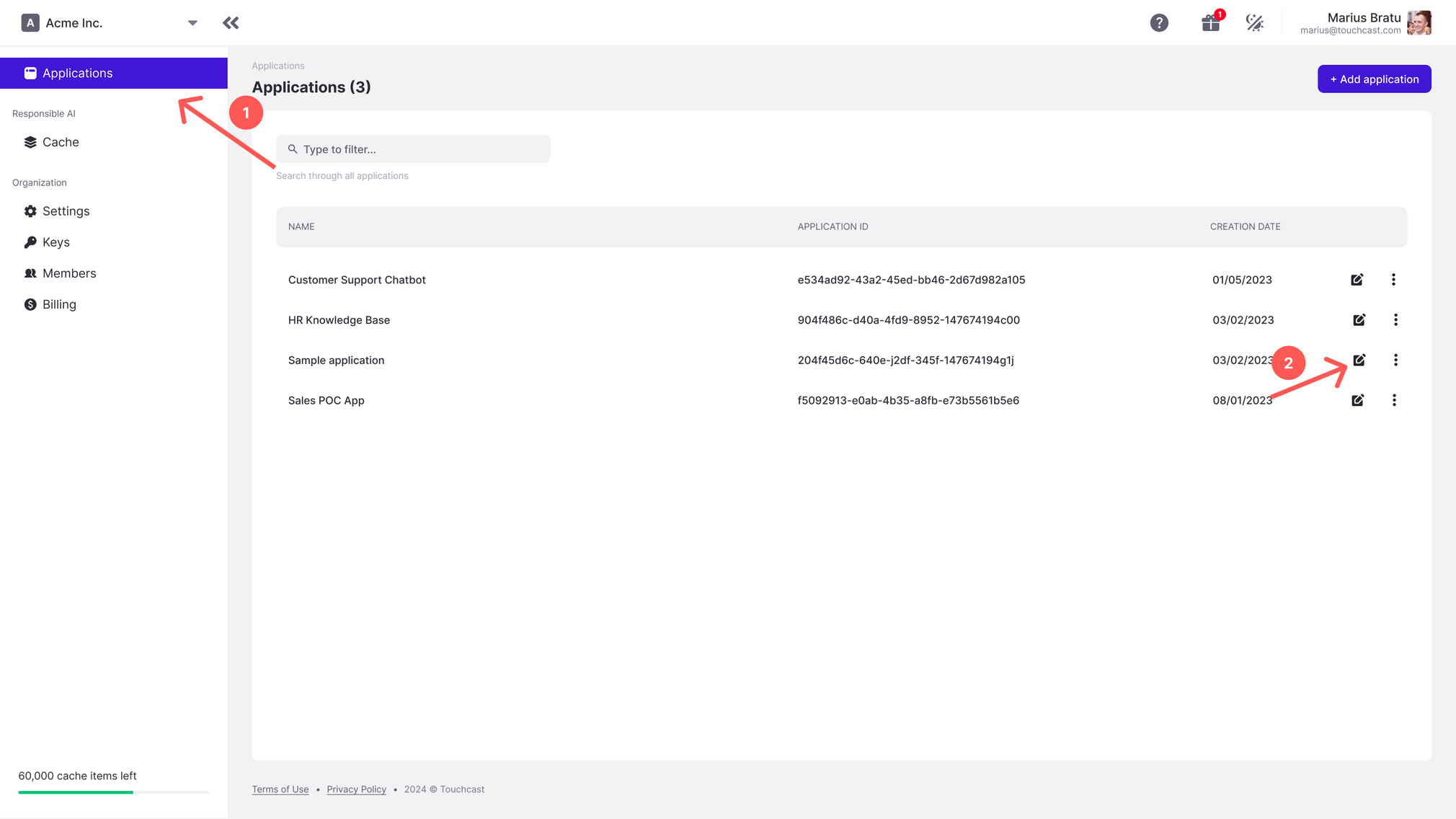
The edit application popup will open as seen below.
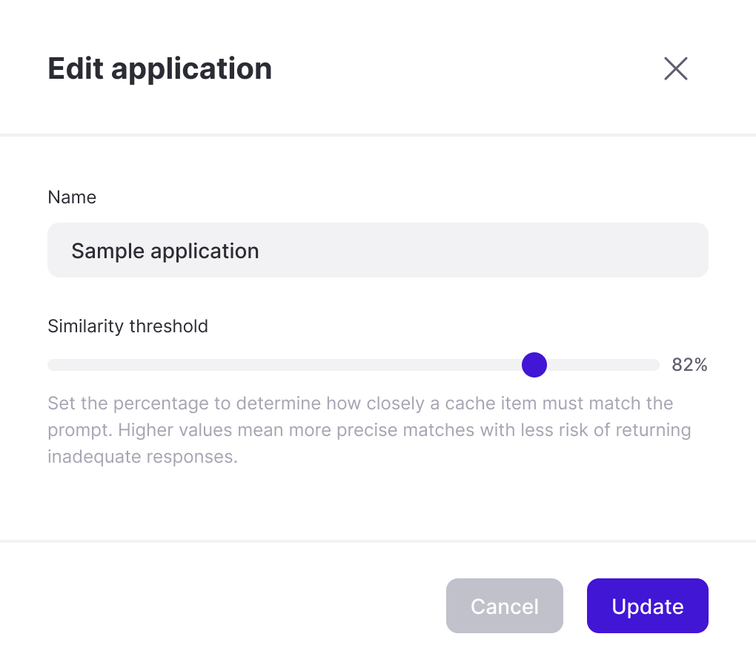
Now, go ahead and make the necessary changes, such as changing the name or the similarity threshold. Once you’re happy with your changes click the Update button. And that’s it.
How to delete an application
To delete an application, navigate to the CogCache CMS and then click on the Applications menu option from the left side. Next, find the application you want to delete and click the more menu button. From the menu that opens choose the Delete option.
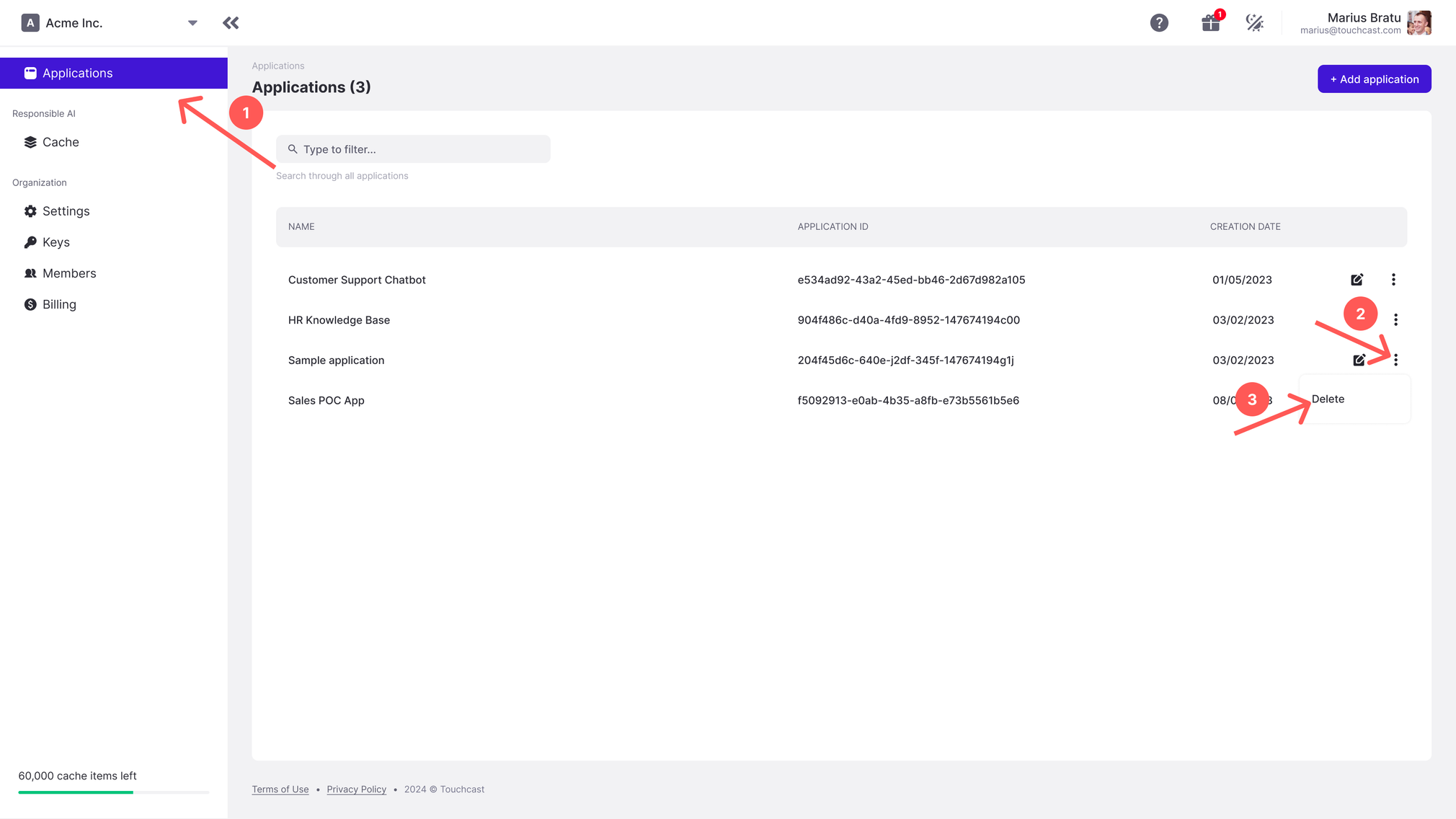
The delete application popup will open as seen below.
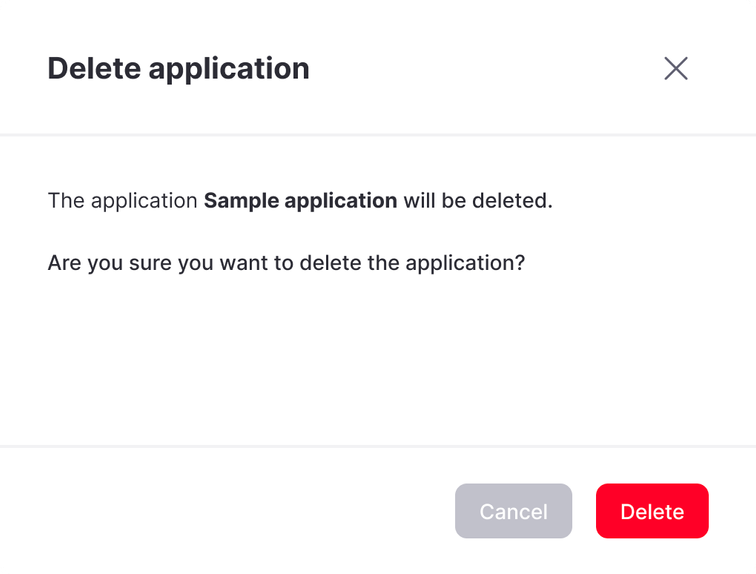
Next, go ahead and confirm the deletion by clicking the Delete button. And that’s it.
